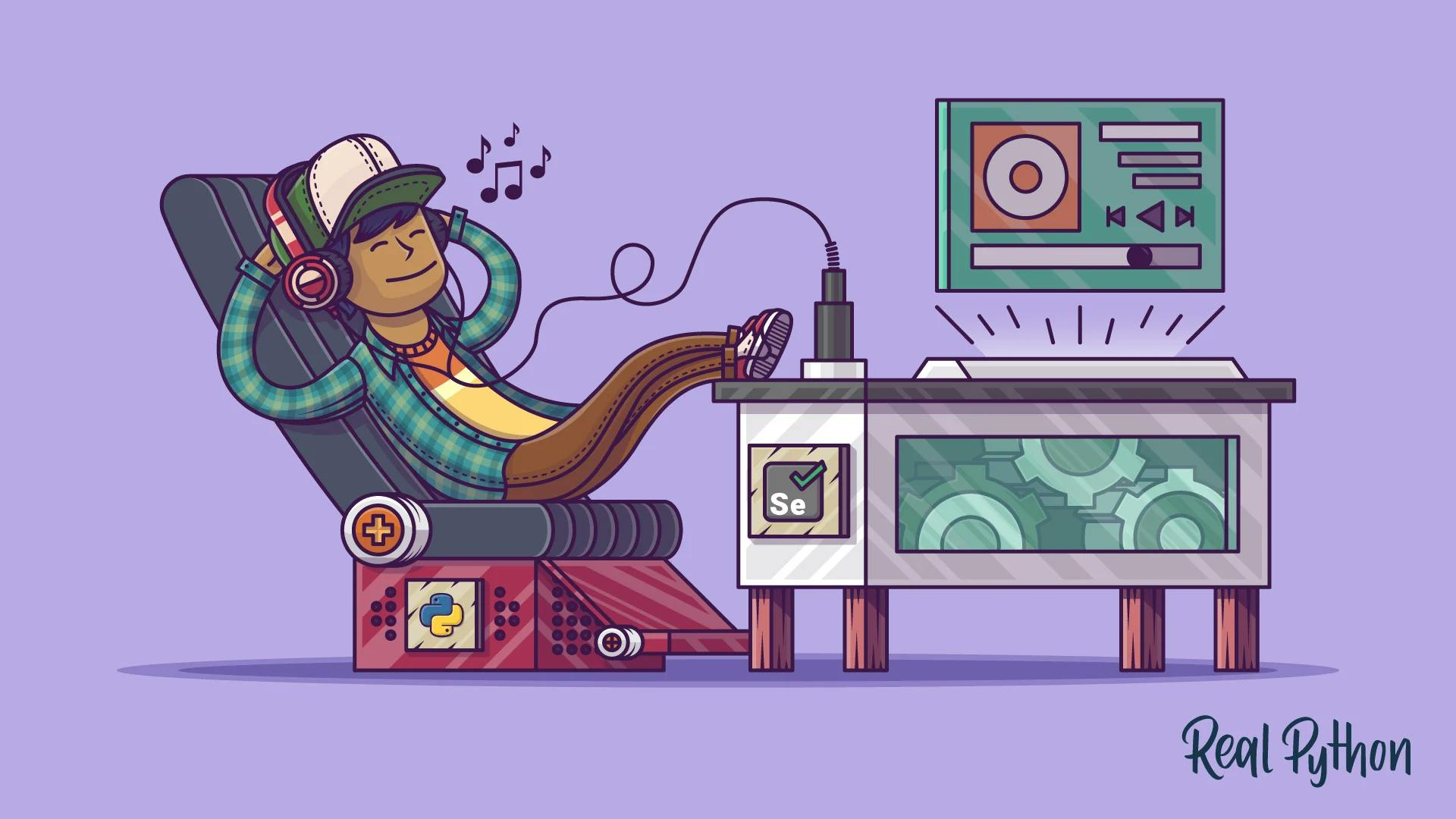
PyAutoGUI is a library that allows you to control the mouse and keyboard to do various things. It is a cross-platform GUI automation Python module for human beings.
In this post, we’ll try to automate the movements of the mouse and keyboard using PyAutoGUI in python. We will also be implementing automation for data analysis using the pyautogui module.
Let's get started 💪
Downloading and Installing the PyAutoGUI module
To install PyAutoGUI, you must have installed python version 3.0 and above.
Run the following code below on the os command prompt terminal to install PyAutoGUI.
Windows
py -m pip install pyautogui
macOS
python3 -m pip install pyautogui
Linux
python3 -m pip install pyautogui
On Linux, additionally, you need to install the scrot application, as well as Tkinter:
sudo apt-get install scrot
sudo apt-get install python3-tk
sudo apt-get install python3-dev
Using PyAutoGUI
Firstly, you need to import the pyautogui in your python script.
import pyautogui
Let's explore the Functions for automation using pyautogui
pyautogui.size()
pyautogui.position()
pyautogui.size() method allows you to view your pc screen resolution size while the pyautogui.position() method allows you to know the x and y coordinates of the mouse icon on your pc.
Let's dive into using PyAutoGUI automation for both keyboard and mouse
pyautogui.click()
pyautogui.typewrite('Hello World', interval=0.2)
The code above allows us to automate the mouse and keyboard function for typing Hello World. Position your mouse in a text area and run the code and Voila!!!. You know what happened
Using PyAutoGUI for Pandas
Pandas is a very useful library for data analysis and data science. We will be loading a dataset and performing exploratory Data Analysis using PyAutoGUI.
Importing the modules
import pandas as pd
import pyautogui
Loading and performing Exploratory data analysis using PyAutoGUI
We will be using the Human Attrition Dataset by IBM. You can download the dataset on kaggle.
In addition, We will be running all our codes on Jupyter notebooks so ensure you have installed Jupyter Notebooks as it is recommended for data analysis and machine learning.
Lets Automate Pandas!!!!
dataset = 'WA_Fn-UseC_-HR-Employee-Attrition.csv'
def automate(data):
print(pyautogui.size())
print('The result is your screend resolution')
#pyautogui.moveTo(325,611); pyautogui.click()
pyautogui.press('enter')
pyautogui.typewrite('df = pd.read_csv(dataset)', interval=0.2)
pyautogui.press('enter')
pyautogui.typewrite('df.head()', interval=0.2)
pyautogui.hotkey('shift', 'enter')
pyautogui.press('down'); pyautogui.press('enter')
pyautogui.typewrite('From the head of data we can clearly identify **Attrition factor as the target/outcome variable** and rest of the factors are **predictor variables**', interval=0.01)
pyautogui.moveTo(544,194); pyautogui.click()
pyautogui.hotkey('down', 'enter'); pyautogui.moveTo(322, 612); pyautogui.click()
pyautogui.hotkey('shift', 'enter')
pyautogui.press('enter')
pyautogui.typewrite('#Lets look at no.of columns and information about its factors', interval=0.01)
pyautogui.press('enter')
pyautogui.typewrite('print ("The shape of the data is (row, column):"+ str(df.shape))', interval=0.1); pyautogui.press('enter')
pyautogui.typewrite('print (df.info())', interval=0.1)
pyautogui.hotkey('shift', 'enter')
Running the cell
We will run the automate function we have defined.
automate(dataset)
Congratulations! You have automated loading and performing exploratory data analysis using PyAutoGUI.
You can checkout PyAutoGUI documentation using this link.
Thank you for reading, and let's connect!
Thank you for reading my blog. Feel free to subscribe to my email newsletter and connect on Facebook or Twitter
